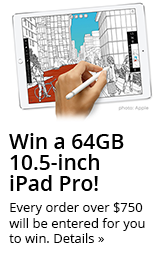Help & Frequently Asked Questions (FAQ) for Med32.com
Questions
What format must my login and password have?
Which Web browser do you recommend?
How do I know the site is secure?
What should I do if I get an error message?
How do I begin ordering from Med32?
How do I use the Shopping Cart?
How do I use the Shopping List?
What is the difference between the Shopping Cart and the Shopping List?
How do I check out once I've finished shopping?
What sales tax am I responsible for?
How do I know the vendor received my order?
Who ships my supplies, Med32 or the vendor?
Who do I contact if my shipment is late?
How do I access my order history?
How does Med32 make its money since users are not charged to use its services?
Answers
What format must my login and password have?
Your username and password must not contain spaces or special characters. The only special character accepted is the underscore. Your password is case-sensitive.
Forget your password?
If you have forgotten your password, you can request your password here.
Which Web browsers do you recommend?
Med32 has been thoroughly tested using Chrome, Firefox, Safari and Internet Explorer 8+. We recommend you use the latest version of any of these browsers.
How do I know the site is secure?
When you place orders or access your account information, we offer the use of a secure server. The secure server software (Secure Socket Layer) encrypts all information you input before it is sent to us. Furthermore, all of the customer data we collect is protected against unauthorized access. For more information, see Med32's privacy policy.
What should I do if I get an error message?
If you receive an error while trying to submit your order, check
your Order History to verify that the order was received by Med32.
If your order shows up in your Order History, Med32 has successfully received your order.
If you receive an error while navigating through the site, initially try using your
browser's 'Back' button to move to the previous screen and try the action again.
If you receive the same error, call Med32 customer care at 800-517-1997
(Monday - Friday, 8am - 8pm ET) or email us at
[email protected].
How do I begin ordering from Med32?
To purchase products, simply register and log in. Registering is quick, free
and only has to be done once.
Once you register, you may begin shopping from any screen by selecting the way you want to search from the
"Search By" drop-down box located on the header of the page or by typing your search terms in the 'Product
Search' text field and clicking 'go'. Alternatively you may browse the product "tree" by clicking on
the 'Products' icon located near the top of each page.
How do I use the Shopping Cart?
When you find items you wish to purchase, place the number you want to
buy in the Quantity field and then click on 'Add to Cart.' These
items automatically will be saved and will be waiting for you the next time
you log on unless you purchase or delete them. You can accumulate
products in the Shopping Cart over time and place your order whenever
you're ready.
To purchase products in the Shopping Cart, simply click on 'Checkout.'
How do I use the Shopping List?
Items you purchase through Med32 will be added to your Shopping List automatically when ordered. You also can add
any item you find through a product search to your Shopping List simply by clicking on the 'Add to List' button
at the bottom of the product page.
Your Shopping List can be used to hold all the products you regularly buy. The Shopping List makes it easy
to buy products you've purchased before without selecting each product over again. This reduces ordering
time and the risk of errors.
Any time you need items you've previously ordered, click on Shopping List at the top of any page and
review the items in your list. Select the products you wish to order in the 'Add to Cart' column (you can
change quantities if necessary) and select 'Buy Checked Items'. If you have other items to buy, you can
select 'Continue Shopping' at the bottom of the page or enter what you're looking for in the Product
Search box.
Your Shopping List can be sorted in a variety of ways. When you first view your list it will be sorted
into product categories. At the top of the page there's a 'Sort by' box that contains the other sort
methods: Brand, Item and Vendor. To change the sort order, simply choose another value from the box and
click on the forward-pointing arrow.
One or more items can be deleted from your Shopping List by checking the selection box in the 'Delete
Item' column for each product and clicking on the 'Update Shopping List' button at the top or bottom of
the screen.
If you would like to save a new quantity for a product in your Shopping List, enter the new quantity
number, then select the 'Update Shopping List' button at the top or bottom of the screen.
What is the difference between the Shopping Cart and the Shopping List?
The Shopping Cart holds items not yet checked out, while the Shopping
List displays all the products that have been checked out plus any other
products you've chosen to save there.
The cart is the utility used to collect products before ordering. The
shopping list is a utility meant to speed the ordering process — all your
frequently-ordered products are organized in one place. Re-ordering these
products is as easy as selecting the ones you need and choosing 'Order.'
How do I check out once I've finished shopping?
After you have added all of the items you intend to order to your shopping
cart, you still have the ability to adjust quantities or change your mind and
delete an item. Remember to click on 'Update Cart' after making any
changes to your shopping cart.
After updating your changes, click on 'Checkout.' The checkout process
consists of three steps: 1) order confirmation, 2) payment and shipping
information confirmation, and 3) the opportunity to print a copy of your
order with all relevant information.
During the order-confirmation step, you will be given a final opportunity to
change your order. If you do not wish to make any changes, click on
'Continue Checkout.' After reviewing the payment and shipping information
in step two, submit your order. Finally, you will have an opportunity to
print a page detailing your entire order, your vendor subtotals, your order
number and your shipping and billing information.
What sales tax am I responsible for?
Med32 users are responsible for sales tax when ordering from a vendor
located in the same state. To determine your tax liability, consult the
vendor's page through the vendor list.
Shipping costs, methods and delivery times vary according to the vendor. You may
reference the individual vendor's page through the vendor list.
How do I know the vendor received my order?
As soon as you click on the "order" button Med32 sends you an automatic
e-mail confirming that your order has been received in the Med32 Order Management System.
The Order Management System immediately sends an e-mail confirmation of your
order to each vendor included in your shopping cart.
When items are shipped, the
vendor accesses the Order Management System , which generates another
e-mail to inform you of the shipment. Customer Care staff also monitor your
order status. For example, if they learn that an item is back-ordered, a Customer
Care representative will contact you with this information to provide the details,
as well as try to find an alternative vendor or product if you so choose.
Also, remember that you can check the status of recent orders on the home page
in the "Quick Status" box.
Who ships my supplies, Med32 or the vendor?
Vendors ship supplies directly so you receive your order as quickly as
possible. If you order from several different vendors through Med32, your
supplies will be shipped directly from each vendor.
If you have questions
about the delivery of your order, contact Med32 customer care at 800-517-1997 (Monday - Friday, 8am - 8pm ET),
e-mail us at [email protected] or check your
"Quick Status" box on the Med32 home page.
Who do I contact if my shipment is late?
Contact [email protected] or call us at 800-517-1997 (Monday - Friday, 8am - 8pm ET). We will communicate with the vendor to track the order. Please keep in mind that the delivery of weekly specials may take longer than the vendor's standard delivery time because of the large order volume.
I'm accustomed to being billed for my orders by my supplier. Will I receive an invoice from a Med32 vendor?
You should never receive an invoice for payment from a vendor for a Med32 order. The vendor charges your credit card when your order is shipped, so disregard any invoice. A vendor may include a packing slip or some other standard documentation, but this should not be a request for payment. Contact [email protected] or call us at 800-517-1997 (Monday - Friday, 8am - 8pm ET) if you need assistance with a billing question.
What if I need to return something I ordered through Med32?
To return an item, send it the address on the enclosed invoice, along with a copy of the invoice and the
reason for its return.
Contact [email protected] or call us at 800-517-1997
(Monday - Friday, 8am - 8pm ET) and we will
communicate with the vendor to help coordinate the return. The policies of the individual vendors determine if
restocking fees, etc., are applicable. You may reference the individual vendor's information by means of the
vendor list.
How do I access my order history?
You can view the history of all orders placed through Med32 by clicking on the "Your Account" icon near the top of each screen. The order number is a link that takes you to the list of all the items included in that order. The order history also provides annual and year-to-date Med32 spending totals.
How does Med32 make its money since users are not charged to use the its services?
Medical manufacturers and distributors contract with Med32 and agree to pay a commission.